How To Pinpoint All The Spots You Want To Visit On Your Googlemaps
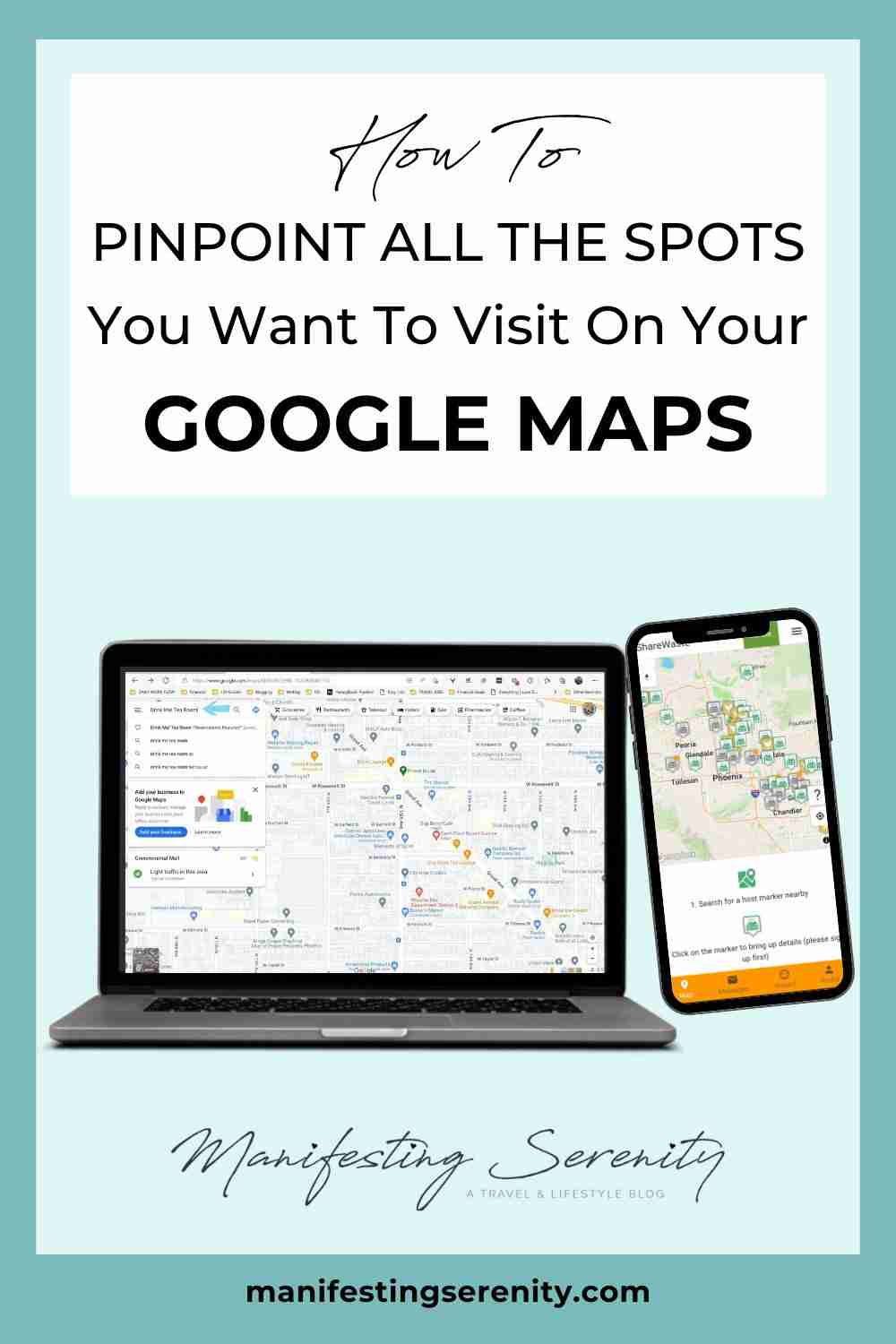
After recently looking up some new travel spots on an upcoming road trip to a new state, which means pinning on Google Maps!
While looking up some new destinations and finding some locations on an upcoming road trip to a new state, it left me pinpointing those spots right on Google Maps, and a friend asked how I was doing it.
So, what better spark than realizing I should probably show more people how to do this, too! By people, I mean you, ha!
Without further ado, I present the best way to pin the destinations you’d like to visit on your Google Maps.
Overall, this is especially handy for when mapping out road trips, moving to another area, and even just visiting a new spot. Fortunately enough, you’ll have the ability to save anything from delicious food spots, hikes, hotels, swimming areas, artistry, and so much more!!!
Let’s get into it…
Some links in this post may be affiliate links or this article may contain sponsored content, which means if you make a purchase, we receive a small compensation at no added cost to you. As an Amazon Associate I earn from qualifying purchases. Any purchases you make helps to keep this blog going and keeps our content free. I truly appreciate your support! Visit my Privacy Policy & Disclosure Policy for more info!
GETTING STARTED
#1. Firstly, you’ll want to ensure that you’ve got the Google Maps app downloaded on your phone. It can be found through your Google Play Store, or through your app store; whichever you decide to use will work great.
Speaking of Google Mobile, I’m not sure if you’ve ever tried Google’s phones, but they are absolutely amazing and come with additional features beyond the iPhone and way beyond the traditional Android phone. Not to mention the picture quality, assistant, and seamless features for the Google account users. Make it your next phone, and you’ll see the hype!
Or Get the Google Pixel 5 right here!
#2. Secondly, go ahead and click into the app, and get your account set up.
#3. Thirdly, click on the Google Maps app you’ve downloaded and finished setting up.
Mobile View:
Then you’ll be taken to a main overview of a map, where you’ll see a big blue arrow to the right for driving directions and a bar of options at the bottom.
Desktop View:
When in this view, you’ll see the blue arrow for driving directions in the top left-hand side of the screen, but not a bar of options, which is totally okay.
Throughout this article, I’m going to show you how to utilize most of those features and find the features to help you pinpoint travel destinations and your favorite travel spots right onto your Google Maps!
TIME TO PINPOINT YOUR FIRST SPOT ON YOUR GOOGLEMAPS
#4. Now, let’s begin pinpointing something we’d like to add to the map for the first time. Go ahead and click into the search bar, where it says “Search Google Maps.” Then type into it somewhere you’d like to visit.
As an example, I’m going to punch in “Drink Me! Tea Room” and then press enter.
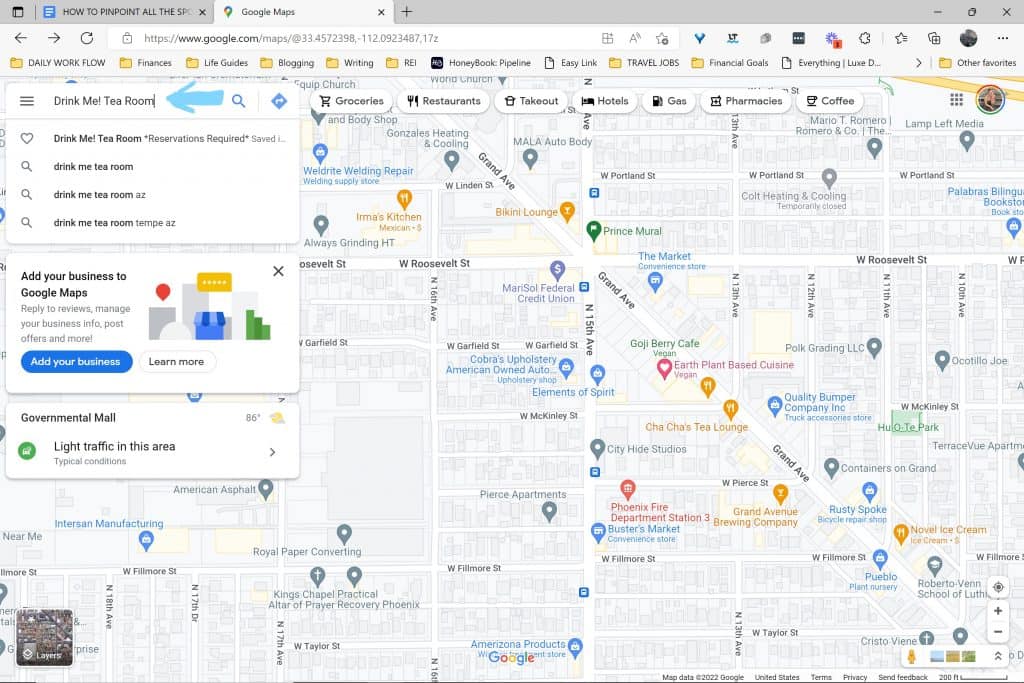
#5. Next, you’ll see the business pop up not only on the map but also with a brief overview of the business itself.
Below the main business photo, you’ll notice a set of options: Directions, Save, Nearby, Send to Phone, and Share.
We’ll be utilizing the “Save” feature here.
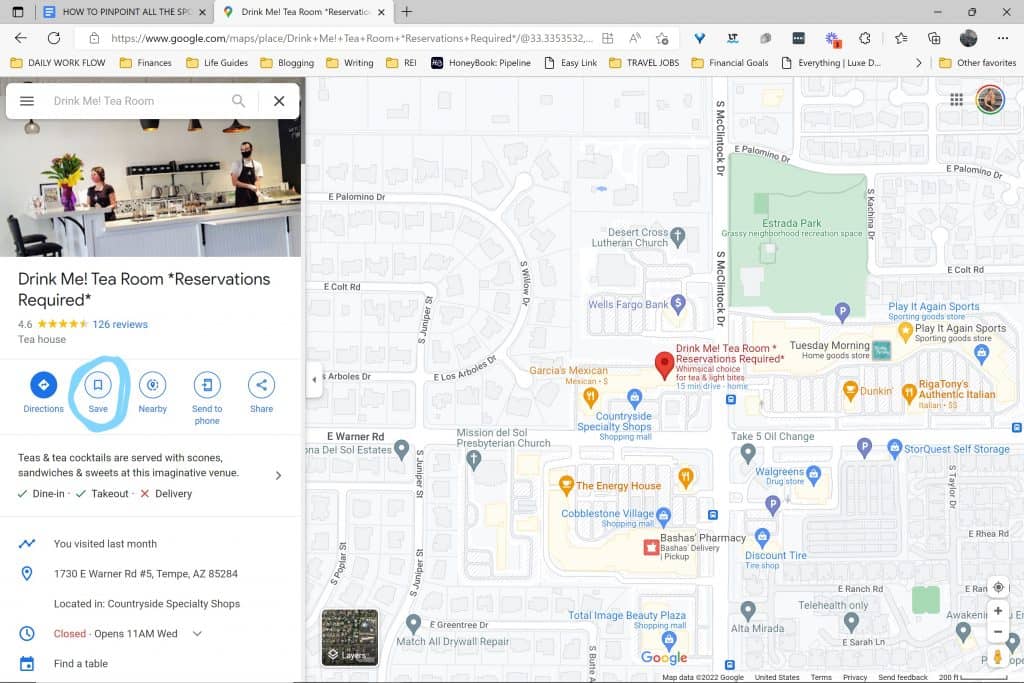
SUBSCRIBE AND JOIN THE COMMUNITY ♡
You’ll also be the first to hear about everything new and juicy, stuff you’ll probably want to know about: Website updates, new products, new articles, inspiration, promotions, and even giveaways!! (You don’t want to miss out on those!) Giveaways can be products, trips, subscriptions and so much more!Welcome! ♡
You have successfully joined our subscriber list, be on the lookout for your welcome email! ♡
#6. Go ahead and click “Save” for the location you’ve chosen.
Shortly after clicking “Save,” you’ll begin to see a set of options: Favorites, Want to go, Travel Plans, and Starred places, and then the ability to create your own lists.
So, I’ve gone ahead and added the Drink Me! Tea Room to the saved list of Arizona Go-Tos, which is a list of places I’ve already been and often recommend to people who are looking for something to do in Arizona.
Personally, I’ve found that creating your own lists gives that added organization and separation. This is especially handy with organizing on a state-to-state basis or even on a country-to-country basis. Which I’ve actually started to do.
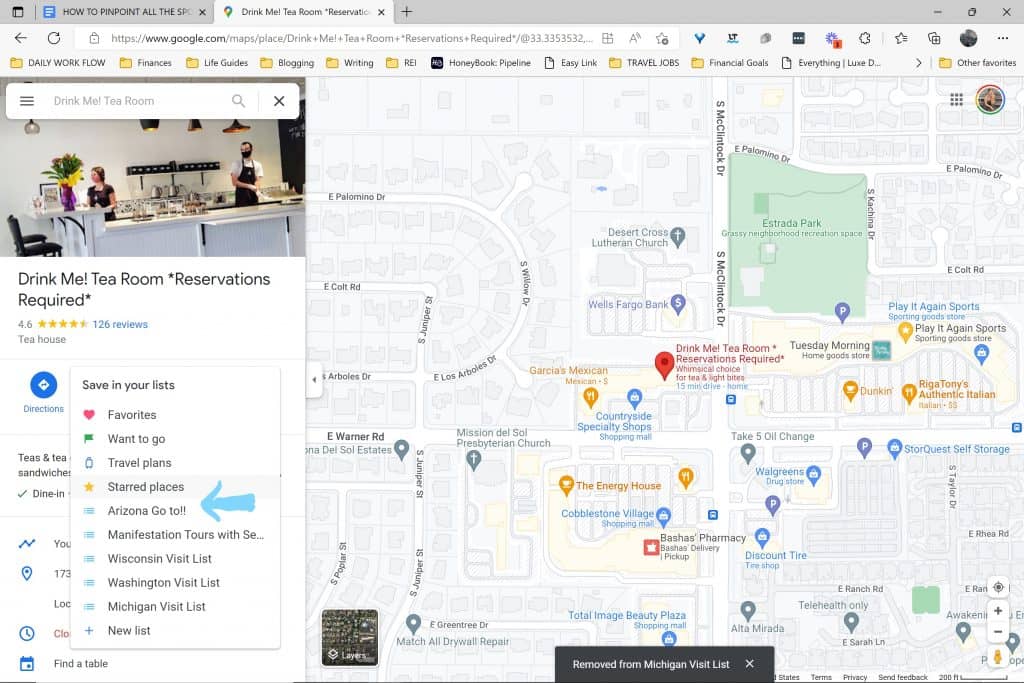
YOU’RE ALL SET AND READY TO KEEP PINNING
#7. Now that you know how to save, create, and organize lists, you’ll be able to view your pinpoints on your Google Maps anytime.
Overall, this is especially great when planning road trips and trying to choose what’s closest or even on the way to where you’re trying to go. But also, when you’re visiting or exploring an area and want to go do something new, but you also want to find a bite to eat with food that you can actually eat. Let me tell yah, it can be quite handy!
Google Maps Pin Inspirations:
- Hikes
- Restaurants
- Hotels
- Popular tourist spots
- Artistry
- Murals
- National Parks & Forests
- State Parks
- Campgrounds
- Monuments
- Parks
- Towns
Looking for some destinations to add to pin to your GoogleMaps?!
Well, I’ve got a bunch of travel inspirations here for you, pin away!
You May Also Like...
Best Vegetarian & Vegan Restaurants In Sacred Valley Peru (+Options)
Exploring The Petrified National Forest Arizona
6 Converted Van Life Mistakes I Made & What To Do Differently
Serenity
Hey there, It's so great to have you here, As a sustainable travel blogger, I try to create original, captivating, and quality content to support and inspire you! So, if you feel called to comment any praise or ideas, I encourage you to. Your input is valuable to me! Pssstttt...Don’t forget to subscribe to the newsletter to get those goodies that are only available to those on the list. I don't want you to miss out on anything! Have a blissfully serene day, and thank you for being here, and I hope to see more of you!♡
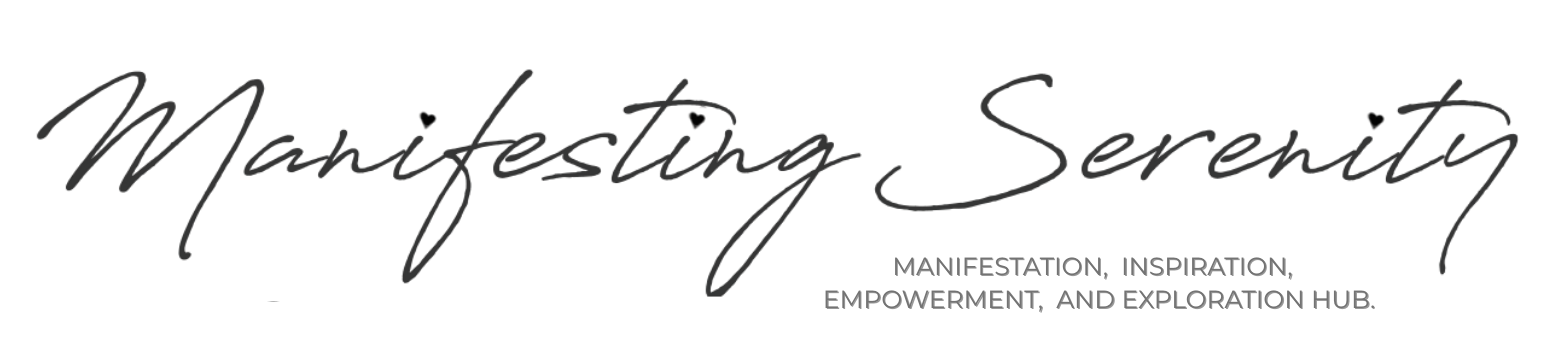
Aven Zons
Completely I share your opinion. It seems to me it is excellent idea. I agree with you.
Bryce
Thanks for sharing. I read many of your blog posts, cool, your blog is very good.
Radziewicz
Nice weblog right here! Additionally your website quite a bit up fast! What web host are you the use of? Can I get your associate hyperlink for your host? I wish my site loaded up as quickly as yours lol